how to delete google calendar
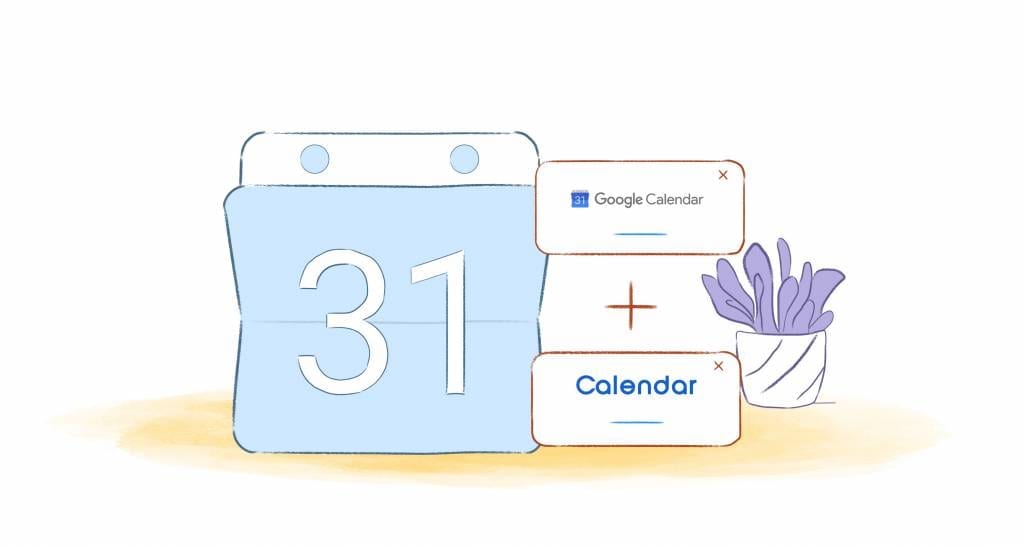
One of Google Calendar's biggest advantages is the ability to add multiple calendars to the same platform. You can create separate calendars for your sports events, for your work events, for your family events, and for any other events.
Google Calendar's biggest disadvantage is that you can create as many calendars as you want. If you're not careful, you can find yourself with too many events on too many calendars to easily make sense of your upcoming schedule. Instead of seeing at a glance what's happening tomorrow, you have to make sense of a long list of multi-colored entries to pick the ones that actually affect your life.
At that point, it's time to do some pruning. It's time to delete a Google calendar.
You actually have a number of options here.
The first isn't to delete the Google calendar; it's to hide it.
1. Hide a Google Calendar
The Google Calendar website (calendar.google.com) puts the list of calendars on the bottom left of the screen, under "My calendars." You can find the same list on your mobile device by opening the Google Calendar app, and selecting the hamburger icon in the top left corner.
To hide a calendar, simply uncheck it. The events will disappear from your calendar, freeing up space.
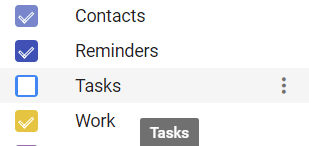
Uncheck to hide a calendar in Google Calendar.
2. Temporarily Remove a Google Calendar
But hiding a calendar only removes its events. The calendar still appears in your calendar list so that you can easily restore its events. If your list of calendars is long, that might make it hard to find the calendars that are most important to you. If you want to remove the calendar from that list as well, you'll need to open Google Calendar in a browser.
Place the cursor over the calendar and select the three dots at the end of the line.
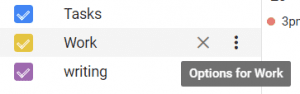
Mouse over the three dots to bring up calendar options.
Press the dots and choose "Hide from list."
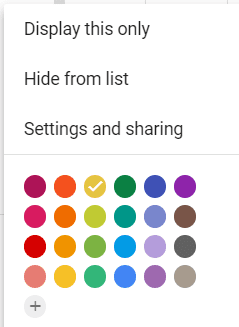
Choose "Hide from list".
Now the calendar won't appear in your list of calendars either.
To restore the calendar, select the cog icon on the top right, and choose "Settings." Calendars not visible on the list will be marked by a crossed-out eye. Toggle the icon to restore the calendar.
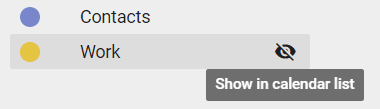
Restore a hidden calendar.
3. Permanently Remove a Google Calendar
Leaving the eye icon crossed out means that the calendar is still on your Google Calendar. You just can't see it. To remove the calendar completely, you'll need to click the calendar's name then choose "Remove calendar" from the drop-down menu.
Now you'll have two options.
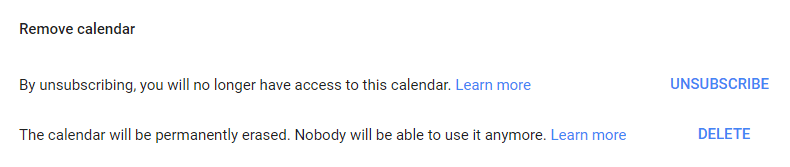
Unsubscribe or delete a calendar.
The first is to "Unsubscribe."
Choose this option and the calendar will still exist but you won't see its events on your Google Calendar, and you won't see it on your list of calendars.
Other people sharing that calendar, though, will still be able to access it, and see its events.
The second option is to "Delete" the calendar.
This option wipes out the calendar completely. All of the events, reminders, and other entries will be erased entirely. It's an option that can't be reversed, and Google doesn't back up calendar events so do make sure that you really do want to permanently delete the calendar, and not just hide it.
how to delete google calendar
Source: https://www.calendar.com/blog/how-to-delete-a-google-calendar/
Posted by: ansellhoch1985.blogspot.com

0 Response to "how to delete google calendar"
Post a Comment